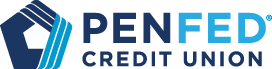Zelle® is a fast, safe and easy way to send and receive money with friends, family and others you trust, even if they bank somewhere different than you.1 All you need is your recipient’s email address or U.S. mobile number and money will be sent directly from your account to theirs in minutes1. No account numbers are shared.

Send money quickly with Zelle®
Zelle® is a fast, safe, and free1 way to send money to friends and family in the PenFed app.
PenFed and Zelle® together
PenFed has partnered with Zelle® to bring you a simple way to send and receive money with people you know and trust.

Get Started with Zelle®
Enroll or log in to your mobile or online account
Select “Send Money with Zelle®”
Accept Terms and Conditions
Select your U.S. Mobile number or email address and account
That’s it! You’re ready to start sending and receiving money with Zelle®
Why Zelle®?
Fast: Send money directly from your account to theirs, typically in minutes1
Easy: Send money using just their U.S. mobile number or email addres
Free: There are no fees to send money with Zelle® from our online or mobile banking app2
Want to send money with Zelle? Use PenFed’s mobile app to send money by tapping on the “Send Money with Zelle” tab; select “Send”; choose a contact…; and enter an amount; review your payment and confirm. You’re all set—Its’ that easy!
Want to send money with Zelle? Use PenFed’s mobile app to send money by tapping on the “Send Money with Zelle” tab; select “Send”; choose a contact…; and enter an amount; review your payment and confirm. You’re all set—Its’ that easy!
Why Zelle®?
Fast: Send money directly from your account to theirs, typically in minutes1
Easy: Send money using just their U.S. mobile number or email address
Free: There are no fees to send money with Zelle® from our online or mobile banking app2
Tips for sending money with Zelle
FAQs
You can send, request, or receive money with Zelle®. To get started, log into the PenFed mobile app or online banking. Insert location of Zelle® in your app. Ex. In the main menu, select "Transfer and Pay". Then "Send money with Zelle®".
To send money using Zelle®, simply select someone from your mobile device’s contacts (or add a trusted recipient’s email address or U.S. mobile number), add the amount you’d like to send and an optional note, review, then hit “Send.” The recipient will receive an email or text message notification via the method they used to enroll with Zelle®. Money is available to your recipient in minutes if they are already enrolled with Zelle®.
To request money using Zelle®, choose “Request,” select the individual from whom you’d like to request money, enter the amount you’d like, include an optional note, review and hit “Request”. If the person you are requesting money from is not yet enrolled with Zelle®, you must use their email address to request money. If the person has enrolled their U.S. mobile number, then you can send the request using their U.S. mobile number.
To receive money, just share your enrolled email address or U.S. mobile number with a friend and ask them to send you money with Zelle®. If you have already enrolled with Zelle®, you do not need to take any further action. The money will be sent directly into your PenFed account, typically within minutes.
If someone sent you money with Zelle® and you have not yet enrolled with Zelle®, follow these steps:
- Click on the link provided in the payment notification you received via email or text message.
- Select PenFed.
- Follow the instructions provided on the page to enroll and receive your payment. Pay attention to the email address or U.S. mobile number where you received the payment notification - you should enroll with Zelle® using that email address or U.S. mobile number to ensure you receive your money.
Keeping your money and information safe is a top priority for PenFed. When you use Zelle® within our mobile app or online banking, your information is protected with the same technology we use to keep your PenFed account safe.
Zelle® is a great way to send money to family, friends, and people you are familiar with such as your personal trainer, babysitter or neighbor.1
Since money is sent directly from your PenFed account to another person’s bank account within minutes1, Zelle® should only be used to send money to friends, family and others you trust.
If you don’t know the person or aren’t sure you will get what you paid for (for example, items bought from an online bidding or sales site), you should not use Zelle®. These transactions are potentially high risk (just like sending cash to a person you don’t know is high risk).
Neither PenFed nor Zelle® offers purchase protection for payments made with Zelle® – for example, if you do not receive the item you paid for, or the item is not as described or as you expected. Only send money to people and small businesses you trust and always ensure you’ve used the correct email address or U.S. mobile number when sending money.
Please contact our customer support team at 1-844-592-0711 and select Option 1 for assistance. Qualifying imposter scams may be eligible for reimbursement.
Some small businesses are able to receive payments with Zelle®. Ask your favorite small business if they accept payments with Zelle®. If they do, you can pay them directly from the PenFed mobile app or online banking using just their email address or U.S. mobile number.
Neither PenFed nor Zelle® offers purchase protection for payments made with Zelle® – for example, if you do not receive the item you paid for, or the item is not as described or as you expected. Only send money to people and small businesses you trust and always ensure you’ve used the correct email address or U.S. mobile number when sending money.
In order to use Zelle®, the sender and recipient’s bank or credit union accounts must be based in the U.S.
Zelle® payments cannot be reversed.
You can only cancel a payment if the person you sent money to hasn’t yet enrolled with Zelle®. To check whether the payment is still pending because the recipient hasn’t yet enrolled, you can go to your activity page, choose the payment you want to cancel, and then select “Cancel This Payment.” If you do not see this option available, please contact our customer support team at 1-844-592-0711 and select Option 2 for assistance with canceling the pending payment.
If the person you sent money to has already enrolled with Zelle® through their bank or credit union’s mobile app or online banking, the money is sent directly to their bank account and cannot be canceled. This is why it’s important to only send money to people you know and trust, and always ensure you’ve used the correct email address or U.S. mobile number when sending money.
If you sent money to the wrong person, please immediately call our customer support team at 1-844-592-0711 and select Option 1 so we can help you.
No, PenFed does not charge any fees to use Zelle® in the PenFed mobile app.
Your mobile carrier’s messaging and data rates may apply.
The amount of money you can send, as well as the frequency, is set by each participating financial institution. To determine PenFed send limits, call our customer service at 1-844-592-0711 and select Option 5.
At PenFed, there are no limits to the amount of money you can receive with Zelle®. However, remember that the person sending you money will most likely have limits set by their own financial institution on the amount of money they can send you.
You can find a full list of participating banks and credit unions live with Zelle® here.
If your recipient’s bank or credit union isn’t on the list, don’t worry! The list of participating financial institutions is always growing, and your recipient can still use Zelle® by downloading the Zelle® app for Android and iOS.
To enroll with the Zelle® app, your recipient will enter their basic contact information, an email address or U.S. mobile number, and a Visa® or Mastercard® debit card with a U.S. based account (does not include U.S. territories). Zelle® does not accept debit cards associated with international deposit accounts or any credit cards.
Disclosures
1To send or receive money with Zelle®, both parties must have an eligible checking or savings account. Transactions between enrolled users typically occur in minutes.
2Mobile network carrier fees may apply.
3Eligible PenFed savings or checking account required. Age and other restrictions may apply.
Zelle® and the Zelle® related marks are wholly owned by Early Warning Services, LLC and are used herein under license.
App Store is a service mark of Apple Inc. Apple and the Apple logo are trademarks of Apple Inc, registered in the U.S. and other countries. Android, Google Play, and the Google Play logo are trademarks of Google Inc. Data charges may apply. Check with your mobile phone carrier for details.