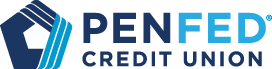SECURITY
Should You Update Your Browser?
What you'll learn: How and when to update your internet browser
EXPECTED READ TIME: 4 MINUTES
Is your browser up to date? Though the version number of your browser might not be something you’ve considered before, running the latest version is key to keeping your computer secure and your private data private. This is because updates are often made to fix security issues, so if you’re running an older version, you could be inviting hackers and thieves into your system.
The risks we’re talking about aren’t theoretical. Older browsers may have known security vulnerabilities that hackers can exploit to steal your data or your identity, which can put you at real financial risk. Even if you practice safe internet habits — like avoiding unfamiliar websites and not downloading files if you don’t trust the source — running an outdated browser is still a big security risk.
Fortunately, most modern browsers have automated the updating process, making it easier than ever to stay up to date.
HOW TO UPDATE YOUR BROWSER
No matter which browser you use, it’s important to keep it up to date. However, while it’s relatively easy to update your browser, the steps involved for each are different, so you’ll want to start out by determining which browser you’re using. There will probably be a name in the icon you click to access the web or on the menu bar of your browser. If you’re still not sure, try visiting updatemybrowser.org, which will tell you what browser you’re using and whether it’s up to date.
Armed with this information, you can follow the right steps to update your browser to the latest version, if you aren’t running it already. Please bear in mind that these security tips assume that your operating system is also up to date and is still being supported.
INTERNET EXPLORER UPDATES
Windows Internet Explorer updates are handled through Windows Update — and we highly advise enabling automatic updates for both the browser and the Windows security updates you’ll receive.
For Windows 10 users, the process may vary depending on the release version. To turn on automatic updates in Windows 10 —
- Click on the Start Menu and start typing “Windows Update Settings”. Windows Update Setting should appear on the menu, allowing you to select it.
- Once selected, scroll down and select Advanced Options.
- Turn on Give me updates for other Microsoft Products when I update Windows.
FIREFOX UPDATE
Firefox automatically checks for updates and will pop up a message when there are new updates to install. However, you can check for Firefox updates manually. Go to the menu bar and click Firefox then About Firefox. This will bring information on the version you’re running, and if you’re running the latest it will tell you so. If there are updates, it will download them and tell you to restart your browser when they’re ready to be installed.
CHROME UPDATES
Chrome updates will automatically download and install whenever you close your browser. The only snag is if you tend to leave your browser window open for days at a time — then you’ll want to keep your eyes on the Chrome menu, a button with three horizontal lines on the right-hand size of your browser bar. The button is usually gray, but if there’s an unapplied update it will turn green, then orange, and then red based on how old the update is. Our advice is to click it whenever it turns green and tell it “Update Google Chrome.”
To check for updates manually, click on the Chrome menu and go to About Google Chrome, which will tell you if you’re up to date or offer to download the latest update if there is one.
OPERA UPDATES
Opera updates are checked for automatically and pop up with a dialog when there are recommended updates to install. When an update notice pops up, you can choose to download it immediately or be reminded later — you’ll have to restart your browser to install updates, however, so if you’re in the middle of something, you may want to put it off.
You can streamline this process by clicking “Automatically install updates without notification from now on” in the auto-update dialog, which will cause Opera to do all of the work for you in the future. If you’d rather check for updates yourself, simply go to Opera in the file menu and click “Check for updates.”
SAFARI UPDATES
Safari updates and the rest of your Mac’s software are handled through the Mac App Store, and — depending on your settings — you should get notifications when software is available to update and install. Much like Windows Update for Windows Users, App Store updates for Mac users will ensure that not only is your browser secure, but your operating system is, too.
You can check for software updates manually by clicking the Apple icon on the upper left of your screen and selecting Software Updates, which will open the App Store to tell you if any updates are available. If you’re not getting updates automatically, you can change your settings by going to Apple, System Preferences, then App Store. There, you’ll have the option to automatically check for updates and even to install updates without bothering you with a notification.
Whatever you’re using, be sure to update your browser for the best — and safest — browsing experience possible.
Have More Questions about Security? PenFed Has Answers.
Learn more about protecting yourself from online theft and threats.