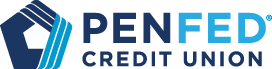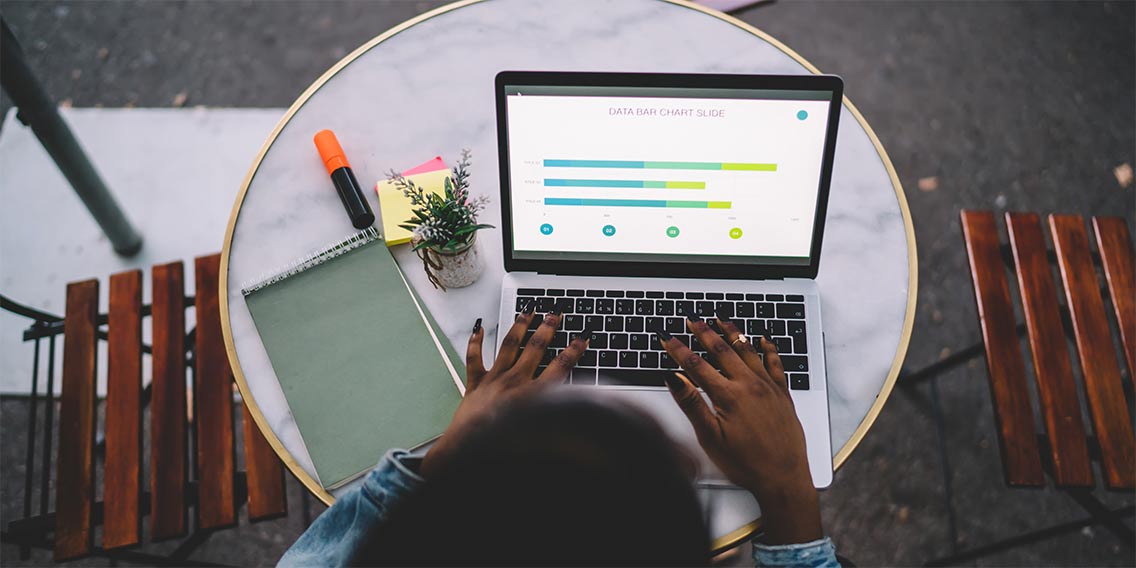CHECKING / SAVINGS
Deposit Checks via PenFed Mobile
What you'll learn: A step by step on how to deposit checks on PenFed mobile
EXPECTED READ TIME: 1.5 MINUTES
Making deposits has never been easier. With PenFed’s mobile app, mobile deposits is fast, simple and secure right from your mobile phone!
Deposit checks with your smartphone on PenFed Mobile
Nobody wants to stuff themselves into the car for a trip to the ATM or local credit union branch just to deposit a check. Checking your balances is as easy as whipping your smartphone out of your pocket if you use the PenFed Mobile App, but did you know that you can also deposit checks right from your phone?
Deposit Checks Wherever You Are
- Login to the PenFed Mobile App.
- From the Menu, select Deposits & Transfers.
- Select "Make Deposit."
- Choose which account you're depositing into, then enter the deposit amount.
- Using your phone's camera, snap a picture of the front of the check in the designated area. Then, repeat the process for the back of the signed check.
- Select "Continue."
Your money is now safely in the hands of PenFed — that’s all there is to it!
Need help? Visit our tips for taking reliable mobile deposit check photos.
Banking On the Fly With PenFed
Get the PenFed Mobile App for your iOS or Android device and enjoy fast, easy banking on the fly.
- Deposit checks wherever you are.
- Check your balances and account transaction details on the fly.
- Look up the status of loan or credit card applications.
- Make payments on your PenFed loan, mortgage, or credit card.
- Transfer funds or schedule recurring transfers between your PenFed accounts or accounts at other financial institutions.
- Create travel notification alerts for your PenFed credit and debit card accounts.
Download the newly enhanced PenFed mobile app and watch a video highlighting what the app can do for you at PenFed.org/Mobile-App/.
Still have Questions?