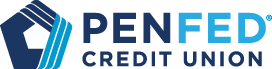Security
8 Cybersecurity Tips for Protecting Your Computer
What You’ll Learn: How to secure your computer against hackers and keep your info safe.
Expected Read Time: 5 MINUTES
Our devices make our lives easier, but they also contain sensitive personal information that makes us vulnerable. Computers can be particularly at risk because they’re where we do our taxes, complete medical forms, and store electronic copies of important documents.
Luckily, there are simple ways you can secure your computer against hackers and viruses. Here are 8 steps you can take to increase security on your home computer.
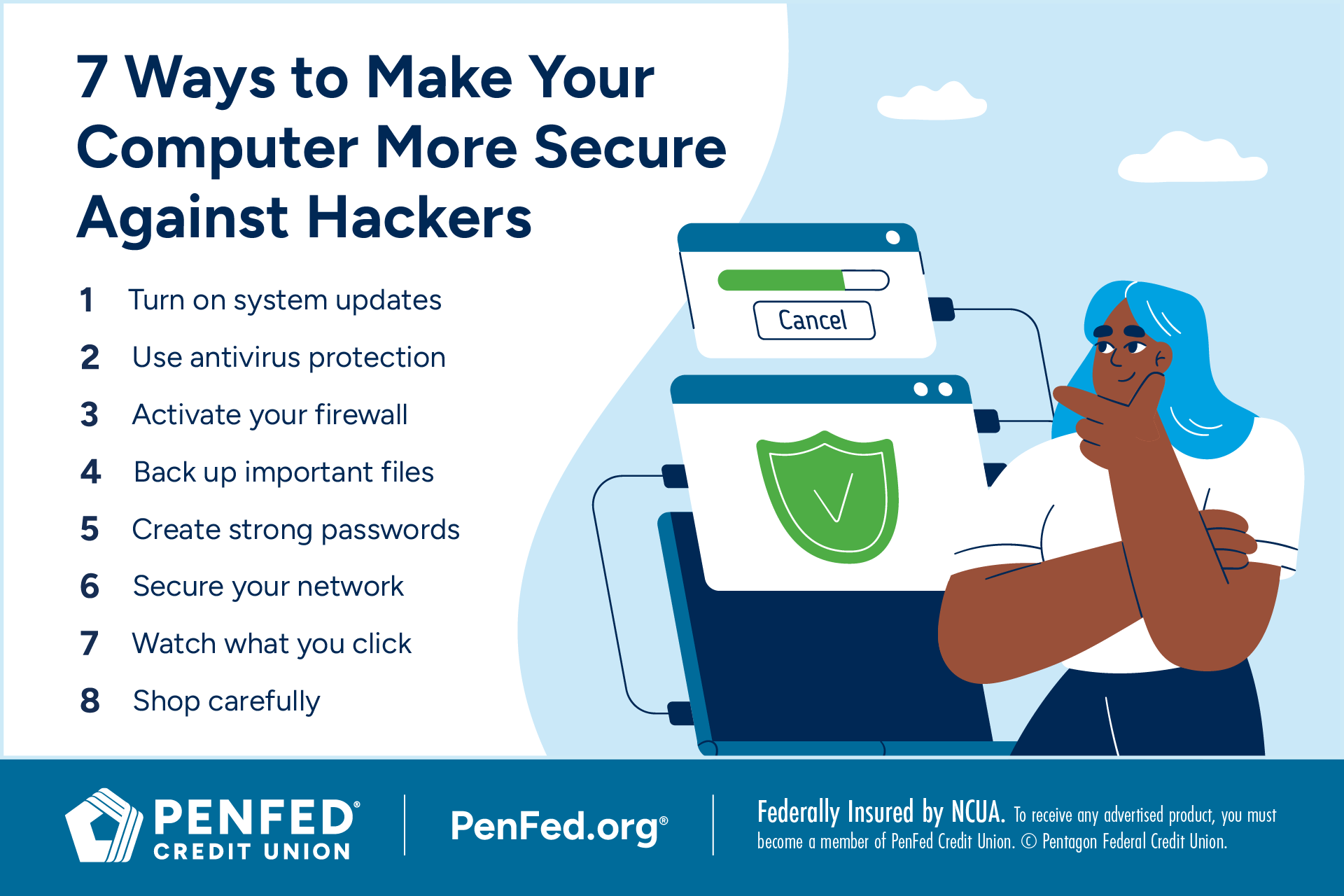
1. Turn on System Updates
It’s tempting to postpone computer updates when they pop up in the middle of balancing your budget, editing vacation photos, or mastering the next level of your favorite game. But it’s important not to put off these updates for long.
System updates do a number of important things. They include patches that fix small errors in programs, additional code to improve functionality, and software updates with new or enhanced features.
For best performance (and maximum security), restart your computer at least once per week.
They also include essential security patches. Although software engineers try to make programs secure, hackers are constantly finding vulnerabilities. When a vulnerability is discovered, engineers create a fix that can be pushed to your computer to help keep your system safe.
Your computer needs to be restarted before updates can be implemented. For best performance (and maximum security), restart your computer at least once per week. Restarting clears temporary files freeing up spaces, closes background programs, and corrects many small performance issues in addition to improving security.
Bonus tip: Smartphones work similarly to computers. They also require system updates and weekly restarts to stay safe and perform well.
They’re called viruses because they’re designed to spread from one part of your computer to another, and from one computer to another.
2. Use Antivirus Protection
A computer virus, sometimes called malware, is a software program that carries out malicious actions on your computer. They’re called viruses because they’re designed to spread from one part of your computer to another, and from one computer to another. They’re also very common, with the AV-Test Institute registering over 350,000 new viruses daily.
The least dangerous viruses simply disrupt how your computer works, sending pop-up after pop-up or closing programs you’re trying to use. More serious viruses can corrupt files, steal personal data, and even hold your computer for ransom.
Thankfully, antivirus software is designed to identify and isolate or remove computer viruses. Many computers come with antivirus installed that you just have to turn on, but you can also purchase subscription antivirus software. For most Windows users, the built-in Microsoft Defender Antivirus offers enough protection that subscription software isn’t necessary.
As Macs have become more popular, the number of viruses designed for macOS have increased.
Do You Need Virus Protection on a Mac Computer to Keep Your Software Safe?
Computer viruses are specific to certain operating systems. A virus designed to attack a PC cannot infect a Mac, for instance. For a long time, Macs were much less popular than Windows PCs, so hackers created far fewer viruses for Macs, giving Macs the reputation for being immune to viruses
However, as Macs have become more popular, the number of viruses designed for macOS have increased. In fact, the number of serious viruses identified on Macs increased by 61% from 2019 to 2020.
Apple’s operating system is designed for security, and Macs come with software designed to protect them from viruses. However, some experts now recommend supplemental virus protection, although it’s not considered a requirement.
3. Activate Your Firewall
One method hackers use to access computers is by sending out signals to random devices. If one responds, the hacker has found a potential target. A firewall can prevent your computer from responding to a hackers’ signals.
Many computers come with firewall software pre-installed, but you may have to turn it on by accessing your computer’s security settings. If you’re unsure how to do this, search online for your computer’s make and model and the phrase “turn on firewall.”
Search online for your computer’s make and model and the phrase “turn on firewall.”
4. Back Up Important Files
Computers malfunction, get broken, or get stolen. Viruses can infiltrate them and corrupt files or even hold your computer hostage.
The best defense against these risks is to back up your files at least once per week. Many computers can be set to automatically back up files on a set schedule, but you can also make backups manually.
Cloud Storage
The easiest way to back up files is by using cloud storage that saves your files online. Being online, it’s protected from physical damage and can be accessed from any device using your password.
Some services, such as Microsoft OneDrive or Apple’s iCloud, provide a certain amount of storage for free, but you can also pay for subscription cloud storage if you need more space or want additional features.
Many computers can be set to automatically back up files on a set schedule, but you can also make backups manually.
External Hard Drive
Another option is to use an external hard drive. These handy devices plug into a USB port on your computer and work just like the internal hard drive on your computer, so there’s no learning curve required.
The downside to external hard drives is that they’re vulnerable to physical damage, loss, and theft. However, they provide huge amounts of inexpensive storage that can be password protected, and many are small enough to fit in your pocket if you need to take your data with you.
Multiple Backups for Maximum Security
The safest way to protect your data is to have multiple backup copies. Many security experts live by the 3-2-1 rule:
Have 3 copies of your most important data
On 2 different media
With 1 copy offsite for disaster recovery
What would that look like for you? You have one copy of your data on your personal computer. You could copy that data to an external hard drive and to your cloud storage, giving you three copies that are stored in two different types of storage, with the one copy in cloud storage offsite (meaning not in your home).
This method of backup ensures that no matter what happens, you can recover your most important documents.
If you have trouble creating or keeping track of passwords, consider using a password manager.
5. Create Strong Passwords
Your password is the first line of defense for your personal data, which is why it’s so important to create strong passwords. Hackers have developed sophisticated techniques for cracking and stealing passwords, but simple guidelines can make your passwords more secure. Good passwords are:
Long, often 8 characters or more
Random, not related to commonly-known information about you such as your birthday, pet’s name, or favorite band
Unique, with a completely different password for every account you have (not variations of the same password)
Updated regularly in case of data breaches
If you have trouble creating or keeping track of passwords, consider using a password manager.
6. Secure Your Network
This might come as a surprise, but you can actually use your home Wi-Fi to protect your computer by securing your network. Securing your network can stop many threats before they even reach your computer — and it’s much simpler than it sounds.
Change Your Login Credentials
Most companies that make routers ship them with default login credentials that are the same for every device that ships. That means anyone who knows the brand of router you use and use those default credentials to access your Wi-Fi. Make yourself safer by simply changing your Wi-Fi password.
Use a VPN
A VPN, or virtual private network, sounds super complicated, but it’s very easy to use. A VPN is software that encrypts your internet activity and hides your IP address. (Your IP address contains information about you and your physical location.) The advantage of a VPN is that it prevents hackers from stealing data you’re transferring to servers while cruising around online.
7. Watch What You Click
Scammers can create entire websites that look real but are designed to trick visitors into sharing personal information such as login credentials. Thankfully, there are often tell-tale signs that indicate a website is fake:
The URL has extra letters, numbers, or characters
The website has hyphens or symbols in the URL
Links leading to it are just numbers
There’s no lock icon (or the icon is “unlocked) before the URL when typed into your browser
Beware of random QR codes or links you receive through e-mail and text messages. If you don’t know the sender, it’s likely the message is coming from scammers.
Finally, investigate websites carefully before entering login credentials or other personal data. When in doubt, pause and look for more evidence or type the URL you want rather than following a link.
When in doubt, pause and look for more evidence or type the URL you want rather than following a link.
8. Shop Carefully
You can get a steal shopping online, but you can also get your money and personal data stolen. Scammers can be slick, creating fake websites that look real or selling products that don’t exist.
Thankfully, there are ways you can stay safe, including:
Looking for the lock icon in your browser that shows a website encrypts any transactions
Ensuring website addresses start with “https,” not just “http” (the S stands for “secure”)
Checking URLs closely for errors or typos that indicate the website is fake
Only shopping at websites of companies you know
Avoiding offers that are "too good to be true"
The Takeaway
Your computer is an important tool for many areas of your life. Luckily, a few simple steps can make it a safer tool and help protect your personal information from cyber threats.
Have Questions About Security? PenFed Has Answers.
Learn more about protecting yourself from online theft and threats.